WorkOutDoors |
WorkOutDoors can connect to many types of Bluetooth sensors including:
Cadence
Pace and Distance
Heart Rate
Power (including the Stryd footpod)
Heart rate sensors can be used with any activity type, but the other sensor types will currently only work for running or cycling (indoors or outdoors in both cases). The app cannot yet connect to fitness machines such as treadmills, bikes, stair climbers etc.
The Apple Watch has a limit of 2 bluetooth connections in total across all third party apps. This does not include headphones connected to watchOS or heart rate sensors connected via watchOS. So if you want to connect 3 sensors and one of them is a HR sensor, then pair that via watchOS.
The main advantage of connecting heart rate sensors via WorkOutDoors instead of via watchOS is that WorkOutDoors can read heart rate variability (HRV) from sensors that provide it.
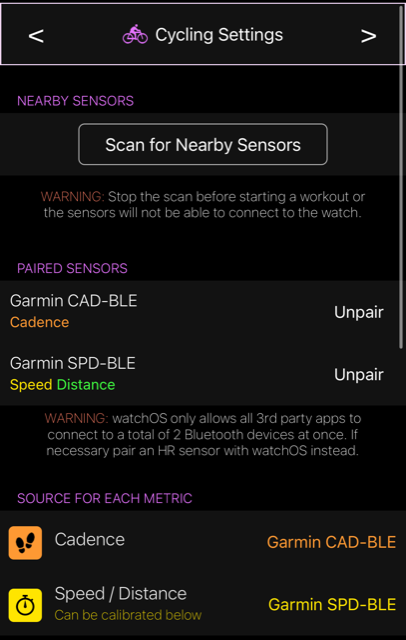
Sensors can be paired on the watch or in the iPhone app. In both cases go to the settings and select Sensors and then choose the activity type. Then tap "Scan for Nearby Sensors" and your sensor should be displayed. If it is not shown then please see the Troubleshooting section
Below the pairing section is where you configure which of your paired sensors is used for each type of metric. If you have only paired one sensor capable of providing the metric then the app will default to using that sensor. If you have more than one then it will default to using the watch for that metric unless you choose which sensor to use.
So for example if you have one heart rate sensor paired then it will automatically be used for heart rates. If however you have several bike cadence sensors paired (e.g. on different bikes) then you will need to choose one.
Speed/Distance sensors for cycling simply count the number of revolutions of the wheel, so the app needs to know the diameter of the tyre in order to calculate its circumference and therefore the distance travelled for each revolution.
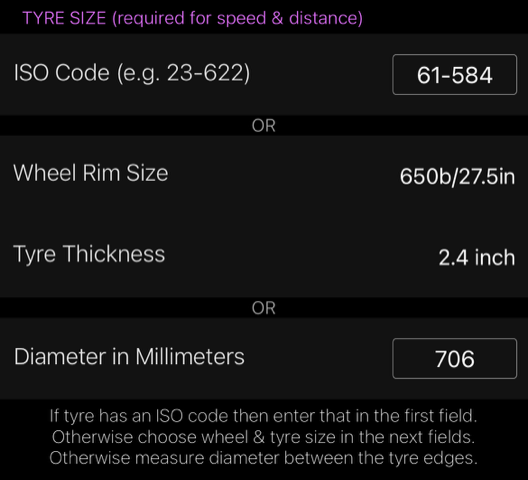
The app provides 3 ways for you to enter the diameter: by ISO code (e.g. 23-622); by the wheel rim size and tyre thickness (e.g. 650b and 2.4 inch); or by just entering the diameter in millimetres.
The easiest way is to use the ISO code, which can usually be found on the tyre. If that doesn't work then enter the rim size and tyre thickness. And if that doesn't work then measure the diameter from the edge of the tyre through the centre of the wheel to the other edge of the tyre.
The app allows you to modify the values supplied by the sensor in two ways: calibration & smoothing.
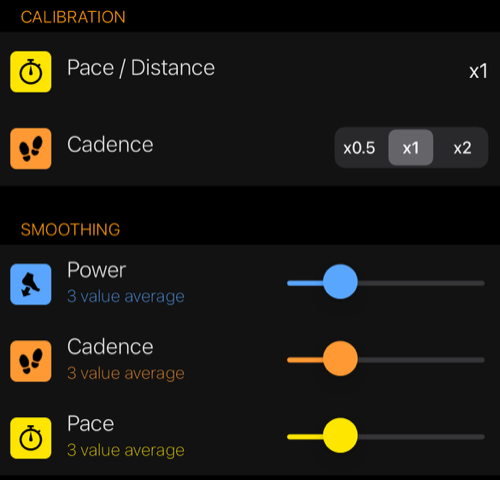
Calibration allows you to apply a multiplication factor to the values. This defaults to 1.000 but can be adjusted in thousandths. So for example if you set the calibration factor to 0.999 and a distance sensor supplies a distance of 10.0 miles then the app will show 9.99 miles.
Smoothing allows you to generate the value from the average of the last 'n' values supplied by the sensor. So if the smoothing factor was 3 and a power sensor was supplied values of 100, 110, 120, 130 then the app would use 100, (100+110)/2 = 105, (100+110+120)/3 = 110, (110 + 120 + 130)/3 = 120 etc.
When you start a workout for an activity that has paired sensors that are configured to supply any of the metrics then the app will display the sensor connection screen.
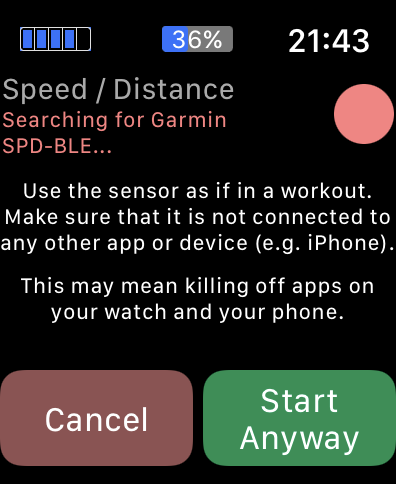
The connection screen will only be visible until the app has connected to the sensors. It will then disappear and the workout will start automatically. This means that it may only be visible briefly if the sensors are found immediately. It also means that if you are cycling for example, then the pedalling will wake the sensors and so the app will automatically connect and start the workout when you start pedalling.
If the sensors fail to connect then please see the Troubleshooting section. If you want to start without using the sensors then tap the Start Anyway button.
Note that both the sensor connection screen and the countdown can be disabled in the settings if required.
If you are having problems finding or connecting to a sensor, then please check the following:
- Try using the sensor in the way it would be used during a workout. For example spin the pedals for cadence sensors on a bike.
- Make sure you are only using a maximum of two sensors, which is the most number of Bluetooth connections that watchOS allows for third party apps. This includes other apps, so kill off any other apps that may be using Bluetooth.
- Check that the sensor is not connected to another device or another app on either the watch or the iPhone. Sometimes this may require you to kill off the other app and also remove it from the dock on the watch. The Stryd watch app is often guilty of connecting to the sensor when it shouldn't.
To remove an app from the dock press the side button, find the app in the resulting list, and then swipe left so that a big red cross appears. Then tap the cross. To kill off the app make sure that it is on the screen and then press and hold the side button until the power off menu appears. Then press the crown until you see the app disappear in the background.
Email us for more information, or check out our Press Kit or our Privacy Policy.